Printing Combo Labels
If you're using printing labels through SmartParcel, you can utilize "combo labels" for your single-package orders. Combo labels allow you to combine your shipping label and packing slip in a single document.
This article reviews how to print combo labels when shipping with SmartParcel in the Small Parcel space.
Before you can get started, combo labels require you to have two things:
- All orders fully packed prior to printing labels
- A custom report template uploaded via Reports > Customize—if you don't already have a custom report template for combo labels, please see Customizing Reports to get started
Guidelines
The process for printing combo labels varies depending on whether you're using standard or high-volume processing to print your shipping labels. Guidelines for both options are listed below.
Standard processing
- Navigate to the Small Parcel space, select one or more single-package orders from the grid, then click Pack and Ship.
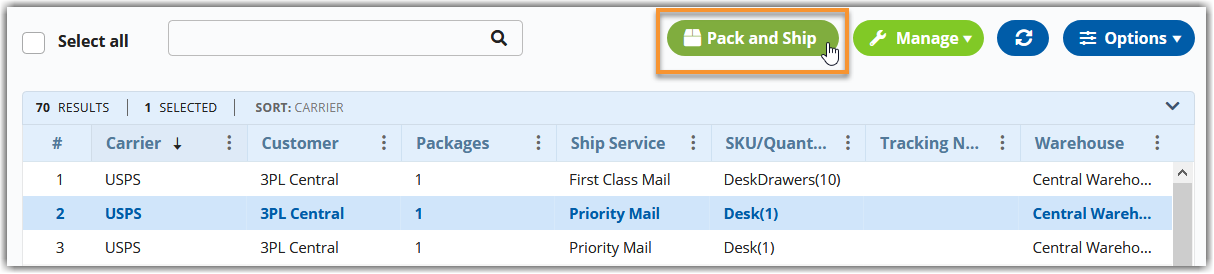
- Select Standard for 'Process As', PDF for 'Label Format', and the appropriate combo label template from the 'Label Template' drop-down list.

- Click Ship (or Pack and Ship if utilizing SmartPack) to print the combo label.
High-volume processing
- Navigate to the Small Parcel space, select one or more single-package orders from the grid, then click Pack and Ship.
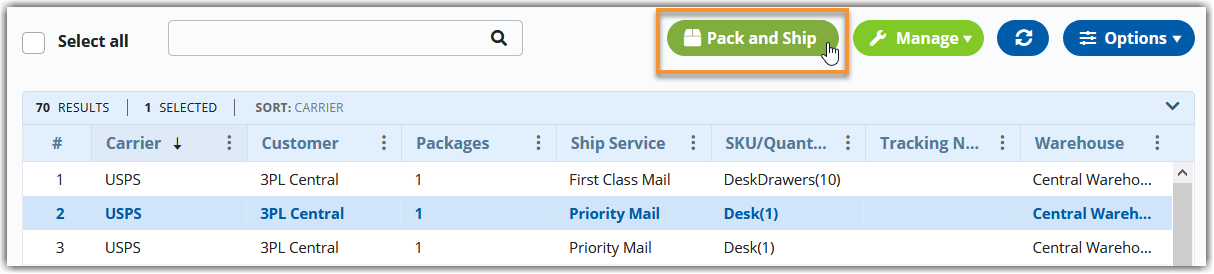
- Select High Volume for 'Process As' and Custom Label (PNG) for 'Label Reprint Format'.
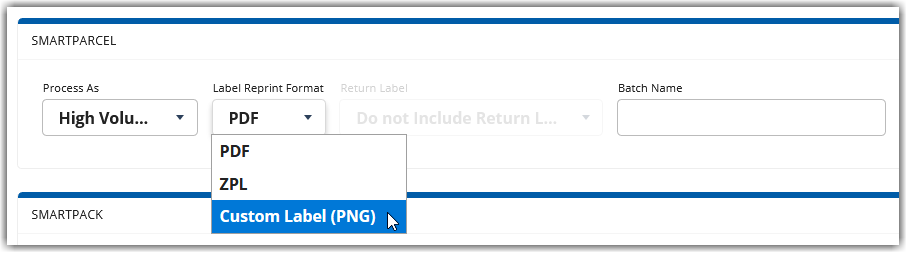
- Enter a 'Batch Name' if needed, then click Ship (or Pack and Ship if utilizing SmartPack).
- On the Small Parcel homepage, select Manage > Print HVP Batches.
- Confirm that the status of the label batch is 'Complete', then click Close to return to the Small Parcel homepage.
- Click the Refresh button to reload the grid content.
- Confirm that the shipment data (Tracking Number and Small Parcel Ship Date) has been recorded for all orders in the batch. This can take a few minutes after the order batch is 'Complete'.
If some orders do not automatically get shipment data, open Manage > Print HVP Batches, select the relevant batch, then click Update to manually update the orders.
- Select the relevant order(s) from the grid, then click Manage > Reprint Labels.
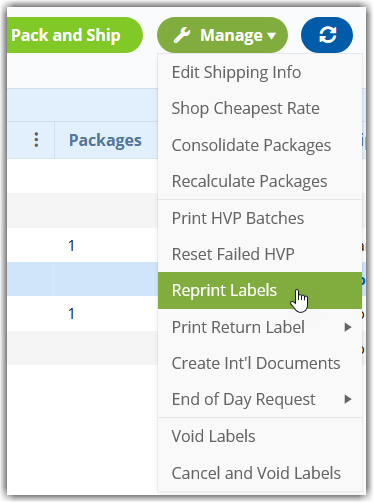
- Select the combo label template from the drop-down list, then click Generate to send the labels to your printer.
Because reprinting labels is not a batch process, it cannot support hundreds of labels at a time. You may need to break the HVP batch up into smaller order sets to prevent the reprint process from timing out.
