Navigating the Help Center
We want to make sure you're getting the most out of the 3PL Warehouse Manager Help Center. As you interact with the Help Center, there are a number of tips that should help enhance your experience.
Search smarter, not harder
Information can be overwhelming, and it can be difficult if you're looking for something specific. Here are some tips to help you find what you need fast:
- Search for specific keywords. Use < Ctrl + F > on your keyboard to search for a specific word or phrase on any page. (This doesn't stop at the Help Center either—this shortcut applies to every webpage in your browser, so keep this trick handy when you're browsing the internet.)
-
Understand how the Help Center's search functionality works. The search functionality works differently depending on the Help Center page you're on.
- If you use the search bar on the homepage, it searches the entire knowledge base for matching results.
- If you use the search bar located in the top-right of a specific article or section, it only searches that category for matching results. To search the entire knowledge base, click in the search bar, then press < Enter > on your keyboard to widen the scope of your search.
- To search for a specific word or phrase, put quotation marks around your search entry.
-
Use the Resource Center. You can find help content directly within 3PL Warehouse Manager from our Resource Center, allowing you to search for help articles without leaving your current task in the system.
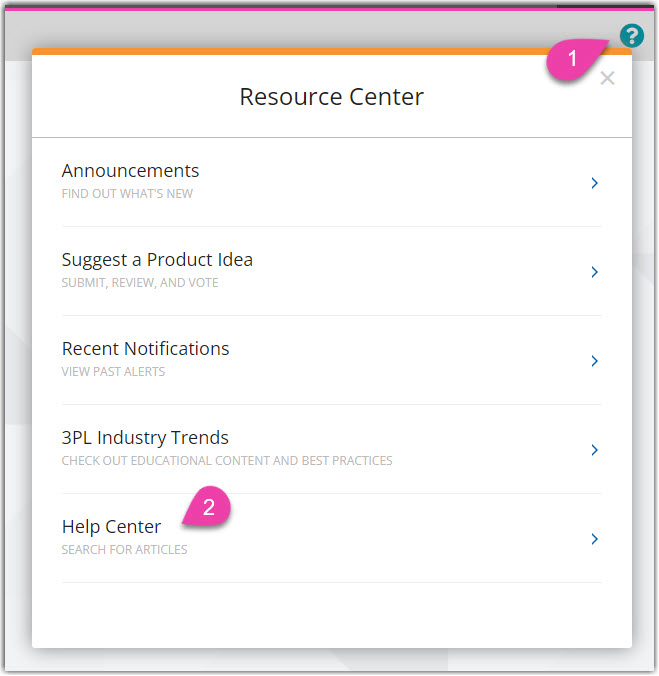
If you want the full view, you can click the Open icon to view the article in a new tab.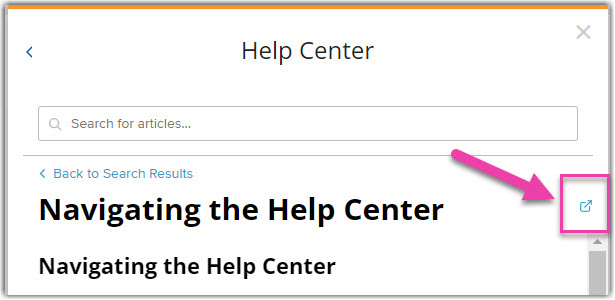
-
Visit 3PL Central University. If you prefer to learn with videos, we have the training program just for you! You can access 3PL Central University from the Help Center by selecting Training Resources from the Customer Central drop-down menu in the support navigation header.
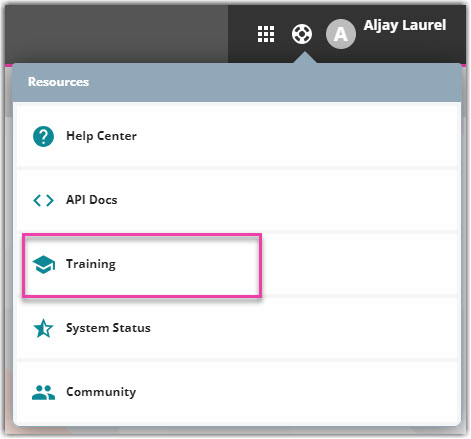
To learn more, see our help article for Learning with 3PL Central University.
We hope these tips are helpful as you interact with our help content! We continue to publish new help articles regularly and welcome you to provide feedback by emailing our Documentation team at documentation@extensiv.com.
